
We may earn a commission for purchases using our links. Learn more.
I have long been fascinated by E Ink devices; the promise of super-long battery life and easy daylight was alluring. However, they also had a well-earned reputation of having laggy displays. When the reMarkable 2 came out in mid-2020 they claimed to have improved their display to refresh twice as fast as the first-generation of their E Ink tablet. But would that be enough to replacing my trusty paper notebook for good?
The tablet: It's a thing of beauty
There's a lot to like about the reMarkable 2 tablet, starting with the physical tablet itself. The build quality is excellent, showing very few compromises. I love that it has a brushed aluminum casing that not only gives it a premium and solid feel, but also a signature look with the notebook-like spine on left hand side. It's also impressively thin at only 4.7 mm — just enough to accommodate a USB-C port.
It has a brushed aluminum casing that not only gives it a premium and solid feel, but also a signature look
Thanks in part to its metal casing, the device feel stiff and solid even with its large 10.3-inch display. My only real complaint with the size is that when it's sitting on a flat surface like a desk or countertop it can be difficult to pick up because it's so thin — but I wouldn't want this thing to be thicker just to make it easier to grab!
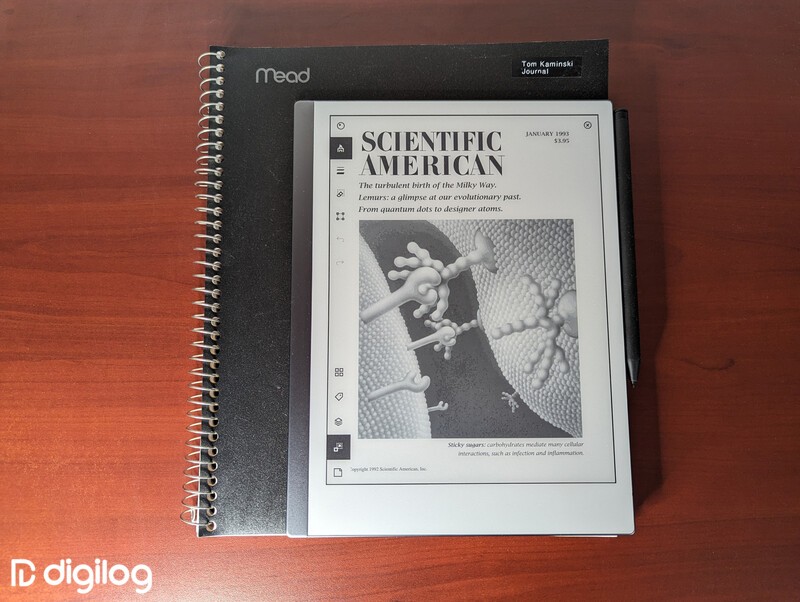
I previously owned a Kobo Aura HD e-reader, and it was a fine little device, but my biggest issue with it was that it was little with just a 6.8-inch display. Many PDFs are sized for Letter format (8.5"x11") and it was just too small anything but eBooks. But with a much larger display, that's not an issue on the reMarkable 2. The 10.3-inch E Ink display has a resolution of 1872x1404, giving it 226 DPI and very crisp rendering of fonts and images. Unlike many other e-readers, the reMarkable 2 includes a patented EMR digitizer from Wacom and a passive stylus that makes it great for note taking or sketching.
If you've ever tried writing or drawing on a traditional tablet, then you're probably familiar with one of the biggest challenges in that use case: the slick glass surface just isn't the same as writing on paper, the responsiveness can have too much lag to be usable, and it needs good pressure sensitivity. Lots of people make it work just fine, but it doesn't have to be that way. The reMarkable team managed to meet all of these challenges and produced a very pleasant note taking/sketching experience. The screen has a nice texture that feels more like paper than glass under the stylus, it responds quickly to your touch, and pressing harder yields the expected change in line thickness. My only nitpick is that there is a very small gap between the stylus tip and the E Ink layer in the display thanks to the protective cover layer, but something you get used to after a few minutes.
With the excepction of my phone, I'm pretty bad at making sure my rechargeable gadgets actually get recharged, so having a long battery is really important to me. The reMarkable 2 tablet doesn't disappoint here; when asleep it can last months on a single charge. The official website claims the battery life is about 2 weeks, but this really depends on usage. Based on my estimates, the battery life is around 14 hours of active use with Wi-Fi on, and about 24 hours of active with Wi-Fi off. By default, auto-sleep after 20 minutes of inactivity is enabled, but you can turn this off if you want to (not recommended though). Making it a habit of pressing the power button to enter sleep mode just before putting the tablet down can go a long way to extending your battery life.
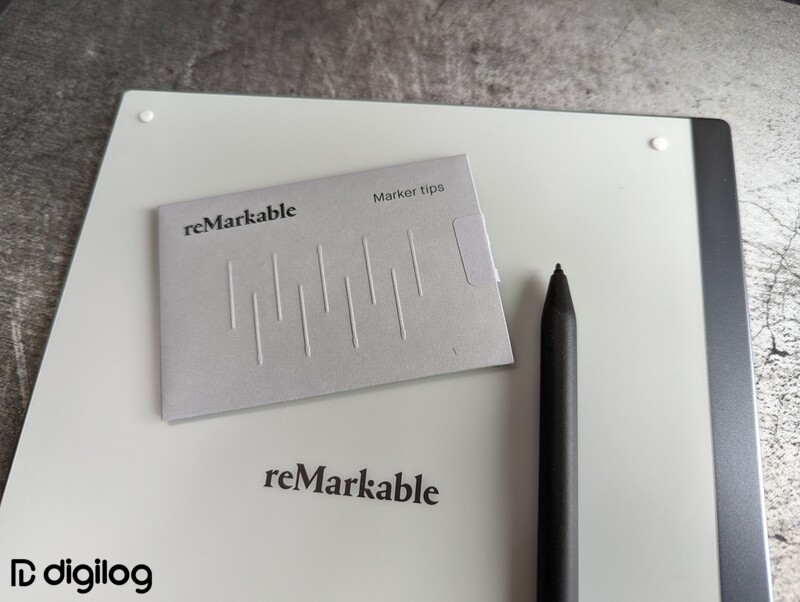
reMarkable's "Marker" stylus is passive, which means you never have to worry about charging or replacing any batteries in it as you would have to do with active styli like the Apple Pencil. The Marker Plus, which comes with the reMarkable 2, has a built-in eraser end that can be used as you would a pencil — flip it around and rub the end of the stylus on the screen to erase what you've written. Thanks to the textured display coating the pointy end of the Marker experiences some friction, which will slowly wear away at the tip. Thankfully those tips are replaceable, but with daily use you'll be burning through one every three to seven weeks. If the reMarkable Marker doesn't fit your style, you can try alternative styli that support EMR technology, such as the Lamy AL-star EMR or Samsung Tab S6 Lite Pen.
The experience: Simplified excellence
Picking up and using the reMarkable 2 for the first time is simple and easy. The taps and swipes of your finger will do for basic use, but for actual drawing or writing you'll need to use the stylus. There is a comprehensive built-in tutorial that helped me get started and oriented me with all the features. There are three basic types of content that the tablet supports: Notebooks (i.e. your personal sketches and notes), PDFs, and eBooks. The PDFs and eBooks can be imported using one of the companion apps for desktop or mobile. It's best to install both as there are features unique to the desktop and mobile apps which I'll explain later.
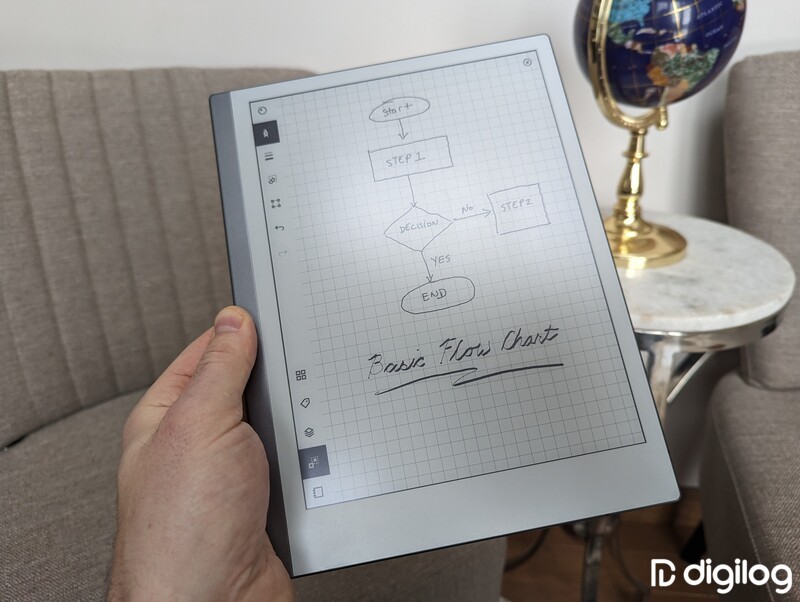
When creating a new note, you can select from 8 different "brushes'', 3 different stroke widths, and 5 different colors. That gives plenty of options for creating your notes in a way that fits your needs/style. Although the tablet is monochrome and renders in various shades of gray, the software supports color and exporting that content to another device that has a color display will show it — highlights in a PDF on the reMarkable 2 are gray, but put that PDF on your computer and the highlights will be yellow.
One of my favorite features are the templates — effectively just an image you can use as a base layer in your notebook. For example, I preferred to use grid paper when taking notes and reMarkable 2's "small grid" template offered a similar experience. There are a 47 different templates to choose from, and if none of them suit your needs you can even upload your own.
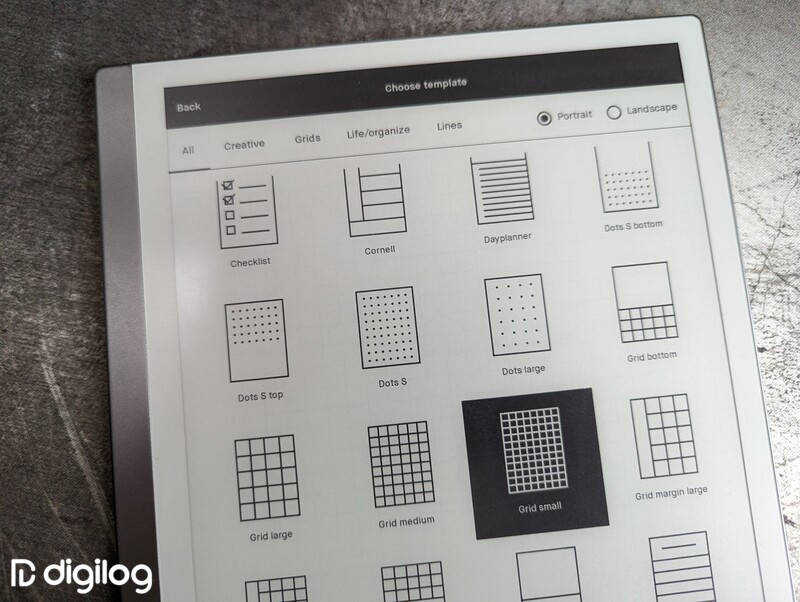
So how does the writing experience compare to real paper and pencil/pen? The reMarkable 2 advertises a "Paper-like surface" but in my opinion it's still a bit too slippery to be called truly paper-like. Many of us have been writing on paper for decades, so it's reasonable to feel skeptical. However, with a few hours of practice, it starts to feel natural… you just need to give it some time. It's certainly better than trying to write a bunch on a slick glass tablet.
Unlike other e-readers, the reMarkable 2 doesn't include a web browser, games, or any extra apps. I actually found myself appreciating the limited functionality — it offers a distraction-free experience and improves the tablet's reliability and performance.
Syncing, sharing, and collaboration
Once you've created your awesome note or edited a PDF, you probably want to share it with your co-worker, family, or friends. The easiest way to do this is to sync to the reMarkable companion apps via reMarkable Cloud feature.
You'll need a reMarkable account to get content off of the tablet, which they made a very easy process. To view that same content on other devices you'll need one of reMarkable's apps, which they make for Windows, Mac, Android, and iOS. Once installed, the companion apps will basically sync any recent edits documents from the tablet and make them available locally. You can view these documents in the apps, but you can't edit them can then be viewed directly within the companion app, but cannot be edited. The apps also work in reverse — you can share files from that device to the tablet.
The free reMarkable cloud service only keeps files from the last 50 days, while a $2.99/month reMarkable Connect account offers unlimited storage. reMarkable says remote editing is coming to Connect subscribers in the future.
Need to sign a PDF? You could download it, print it, sign the paper, scan it back in, import it to a PDF, and send it back. Or you could open a PDF editor on your computer, import an image of your signature, overlay and size that, and send it back. Or with reMarkable, just add the PDF to the companion app, wait a few seconds for it to transfer to the tablet, open, sign, save, wait a few seconds for it to sync back to your computer, and then share the now-signed PDF out from the app to wherever you need — email, Slack, messaging, whatever.
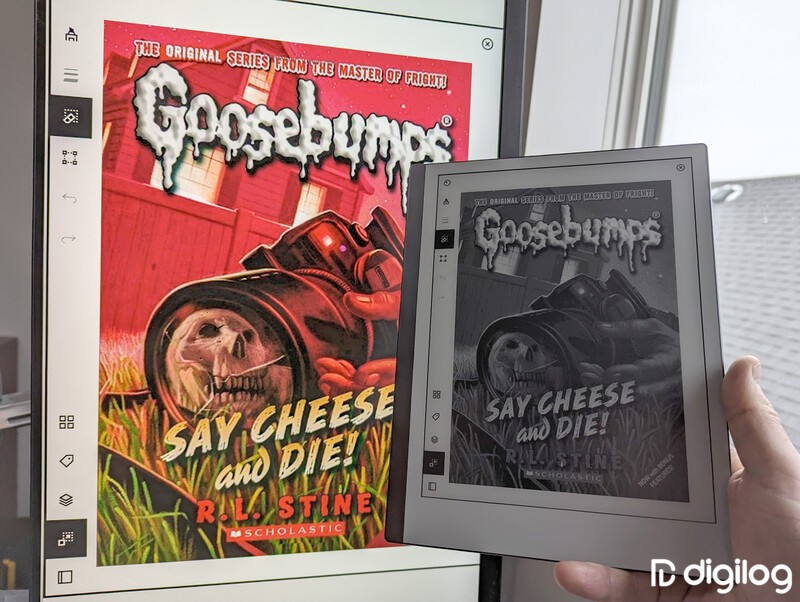
One of the coolest reMarkable 2 features is real-time screen sharing, which I've found incredibly useful for sharing my ideas with a coworkers. The basic idea is you can start a screen share from the tablet, and a window will appear on your computer with a mirror view of what is on the tablet. You can then share this window in your video call as you would any other application window. Amazingly, I found that there was almost no lag between drawing on the tablet and it being updated on my desktop.
Under the hood
For the technical folks out there, I'm happy to report that reMarkable offers an official way to "ssh" (i.e. connect via command line) into the tablet. As a result, a community of developers have created third-party tools and integrations that add additional functionality. One tool allows you to diretly upload or download files via the command line instead of having to rely on the cloud services. Another allows you to upload additional templates, or change the icons on the buttons in the tablet's interface. I'm amazed and pleased that reMarkable did not lock down the tablet and I hope many other companies realize that this is possible to do, without negatively affecting their bottom line.
Final Thoughts
I think the reMarkable 2 is an excellent premium tablet and really shows that E Ink technology has matured and is capable of fully replacing a paper notebook. With excellent build quality, a super-responsive display, and beautiful design, it will certainly turn heads when you bring it into meetings or the classroom. It isn't a fully featured tablet, and it isn't meant to be. reMarkable 2 was designed specifically for note taking and e-reading, and at that it excels. Sometimes less is better. As a notebook replacement, the reMarkable 2 succeeds in elevating the note-taking experience by allowing you to share your notes quicker, edit faster, in a form factor that is beautiful and easy to carry. This is the real deal and I welcome it wholeheartedly to my digital life.
E Ink tablet
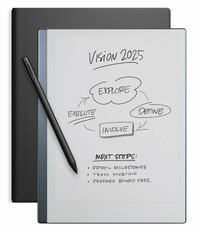
reMarkable 2
A digital notebook as close to paper as it gets
The reMarkable 2 is the next generation E Ink tablet that has a super responsive display, excellent build quality, and beautiful design. It excels at note taking, and e-Book & PDF reading.
Read more

Our Picks: The Best Wireless Earbuds for Running
Whether you are an iPhone or Android user, there is a perfect pair of wireless headphones for your needs.

Nomad: The Best Apple Watch Straps Available, Hands-Down
Looking to make your Apple Watch stand out from the crowd? Whether you look to dress up or dress down your watch, Nomad have something that works.

5 Reasons Women Use Apollo Neuro for Better Sleep and Less Stress
Women everywhere have been incorporating Apollo Neuro into their daily routine for improved sleep quality, reduced stress and anxiety, and an overall sense of calm and relaxation.

5 Reasons Why These Apple Watch Bands Are Selling Out
Apple Watch lovers all over are ditching their Apple Watch bands and replacing them with the lightweight, breathable & soft to touch Sport Bands by Nomad Goods